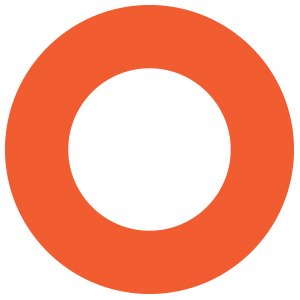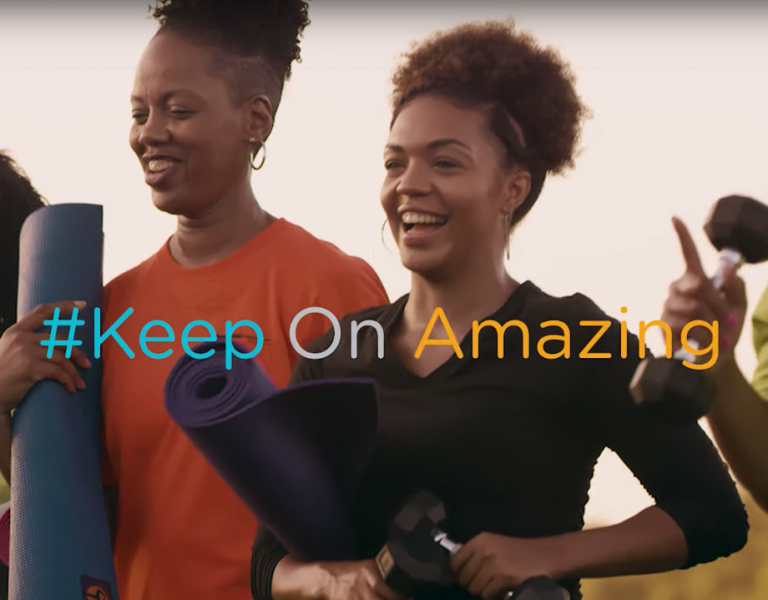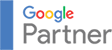Last week, Microsoft rolled out its latest upgrade to the Windows operating system: Windows 10. It has been three years since the last new system release (Windows 8), and Windows 10 has some major improvements.
Should you upgrade? It depends.
If you are running Windows 7 or 8 and your hardware is three years old or less, you should probably upgrade. The upgrade is free and easy to install from the Microsoft website. Note that the software will be continuously updated and improved, so if you are not in a huge hurry for the upgrade, wait for a few improvements before upgrading. If you go ahead and download it now, just be prepared to update the software when new releases come out.
If you are using a machine older than three to five years old, it is probably best to keep using what you are using; save the upgrade for when you upgrade your hardware.
What Is Different About Windows 10?
Return of the Start Menu. The new Start menu blends Windows 7 (which had the Start menu) and Windows 8 (which only had the Tile experience) to address common consumer complaints. Click the Windows icon in the lower left corner. The new Start menu appears, combining elements of both Windows 7 (the Start menu) and Windows 8 (Tiles). A list of your most frequently used apps is on the left, along with the tile-based Windows 8 approach to the right. The live tiles periodically rotate, refreshing themselves with new updates. You can turn off that Live Tile functionality if you’d like. You can also choose to have the Start menu expand to the full screen. You now have a choice!
Virtual Assistant. Cortana, Microsoft’s digital assistant actually debuted in the Windows Phone. The search box in the lower left of your screen says “Ask me anything.” You can speak or type your request and Cortana will answer. The feature recognizes your calendar, location, interests, email, and of course, browser searches. Cortana can also search your hard drive for files.
Goodbye Internet Explorer. The default browser is now Edge instead of Internet Explorer. This still doesn’t beat Firefox or Chrome in user experience, but it is better than Internet Explorer (which doesn’t take much to do).
Log-in with Microsoft Hello. Using a fingerprint or your face, Hello will log you in, automatically. If the camera can see your face you’ll be launched into Windows 10, literally without pushing a button. That is pretty cool. But it also means your computer is always watching, which is not so cool. You can turn this feature off if that scares you.
Wi-Fi Sense. When you select a Wi-Fi network to share, the password is sent over an encrypted connection and is stored in an encrypted file on a Microsoft server. It’s then synced down to your contacts’ computers over another encrypted link–meaning your friends never actually see those passwords. They’re also restricted to sharing your Internet connection, with no access to computers or printers on your home network. If you want to use Wi-Fi Sense with your Facebook friends, typically a wider circle than Outlook or Skype contacts, that requires an extra level of approval. Considering that this feature lies five interactions away from the Windows 10 desktop, it likely won’t be used much.
- Notifications. Windows 10 has a new Action Center. As notifications slide into view, they’re archived here.
The bottom line is that Windows 10 is a great improvement over Windows 8 and there is no reason not to upgrade. Just do it.
This morning, I spoke with KATV about the new Windows 10. Watch the full interview below.