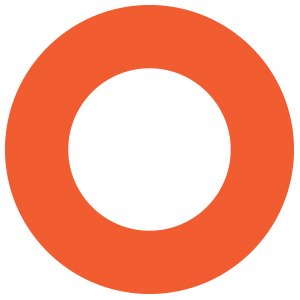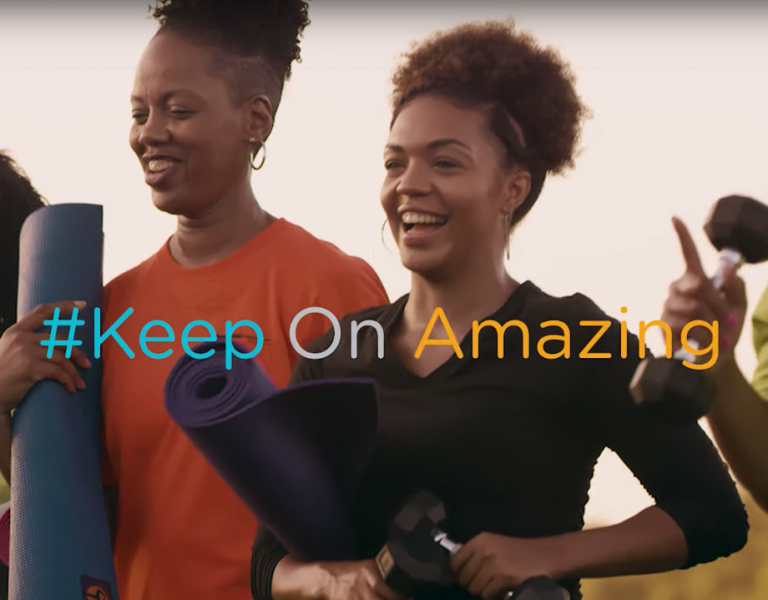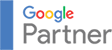With the month of April comes longer days, more sunshine and a renewed vigor to get things done. For many of us, we start thinking about home improvement projects. But our work productivity may be in need of a boost, as well.
Luckily, new productivity apps seem to be created every day. However, with so many options, it’s hard to know which to use and if they’ll, in fact, make life easier or just add to the chaos. Following are my reviews of a few popular productivity apps that I and my co-workers favor.
Evernote: “The Workspace for Your Life’s Work”
My Favorite Features:
- Clip and save web articles and handwritten notes in one digital location
- Search said articles and notes by keyword
Cost:
Evernote offers both free and paid options, but for my purposes, I’ve never had the need to upgrade beyond the free version. If you need offline access to the app, there’s a Premium version for $5/month, and if you’re looking for more collaboration within the app, the Business version is $10/month.
How I Use This App:
Like many apps (not just in the productivity category), I’m sure I don’t take full advantage of all Evernote has to offer. I explored Evernote in its early days and then fell out of the habit of using it until I purchased a tablet – a Samsung Galaxy Note, to be exact. While Samsung tablets come pre-loaded with “S Note” and the accompanying WACOM stylus works flawlessly with the app to take handwritten notes and draw sketches, I didn’t always have my tablet with me when I needed to access those notes and sketches. By syncing Evernote and S Note, I got the best of both worlds. I could use my tablet and stylus with the app I preferred to take notes in and still be able to save and search all notes on any device through Evernote.
Wunderlist: “Your Life In Sync”
My Favorite Features:
- To-do’s prioritized by due date
- Automated reminders
- Desktop widget that could run alongside other programs so your to-do list remained in-view
- Shared lists
Cost:
Wunderlist also offers free and paid options, but much like Evernote, I never discovered the need to upgrade beyond the free version. However, for $4.99/month, Wunderlist Pro offers an unlimited number of files and subtasks.
How I Use This App:
Wunderlist is the reason I still have my sanity! Kidding, not kidding. But seriously, Wunderlist solved a problem that I wasn’t able to work around using other methods – how to keep track of “random” tasks that didn’t have a specific due date and weren’t as high of a priority as other deliverables. This may not sound like a big deal, but if I was managing the completion of 20 or more real deliverables per day and then had “will you check on ___?” type requests, those always got moved to the back burner and were easy to fall off my radar, altogether. Through Wunderlist, I could add those requests in a separate list and have an ongoing due date that would send me an automated reminder so I wouldn’t forget to come back to them. Other benefits of this app include the ability to segment and share lists with necessary team members and/or clients so they can see your workload and progress.
In full disclosure, I’ve recently forgone my use of Wunderlist in lieu of the tool below that the rest of my team uses.
Basecamp: “Chaos, Organized”
My Favorite Features:
- One place for all files and conversations
- Automated reminders
- View to-do’s by: Today, This Week, Next Week and In The Past (Although I don’t have any experience with that option. Ha!)
- See my teammates’ deliverable dates and comments on all projects
Cost:
Basecamp is a paid service, but they do offer a free 2-month trial. From there, it’s pay-as-you-go and depends on the number of projects you intend to manage, starting at $20/month for 10 projects and 3GB space, up to $3,000/year for unlimited projects and 500GB space.
How I Use This App:
Stone Ward’s entire digital team uses Basecamp to manage and monitor our projects, so Basecamp is always an open tab next to my Gmail. With digital projects, namely websites, there are layers upon layers of tasks to get done and there’s no one-size-fits-all schedule. Depending on a site’s features or compliance requirements, each schedule is fairly custom. Basecamp allows the flexibility to create new schedules with each project or pick up an existing project’s schedule as a base template.
On any given day, I’m most interested in my own personal deliverables, so I use the “Me” tab as my to-do checklist. However, if I know a project is out there and I haven’t received an update in a while, I can visit the “Projects” tab and catch up on all conversations that have happened between team members and view any files that have been uploaded, in order from most recent to oldest. If I was trying to gauge a teammate’s availability, I could click on the “Calendar” tab and see everyone’s assigned time for a particular day, week or month.
Basecamp not only streamlines the process by keeping everyone informed, but also makes everyone more accountable to keeping project deadlines.
Productivity apps continue to evolve and become more helpful, and it sometimes takes a little trial and error to find the best solution for your needs. If you’ve been wondering about any of the options reviewed here, I hope this article was helpful. If you have additional questions, we’d be happy to go into more detail. And, if you’re using a different productivity app that you simply cannot live without, we’d love to hear your review of that tool. Now, time to get back to work!